This post describes how to download benchmarking reports from the on-line system and save them as excel files. Microsoft introduced an update to the default security settings in July 2016 which will affect all benchmarking users.
Here’s what you need to do:
1. Save the downloaded report file somewhere on your system – how this works will depend on your own browser settings, when you run the report it will either download it automatically or ask where you want to save it. It it happens automatically the file will usually be saved in the ‘Downloads’ folder on your PC
2. Find the file on your PC
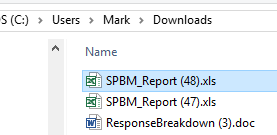
Download the file to your PC
3. Right click on the file and select ‘Properties’
4. In the properties tick the ‘Unblock’ box (circled in the picture below)
5. Click ‘OK’ to save the setting & exit
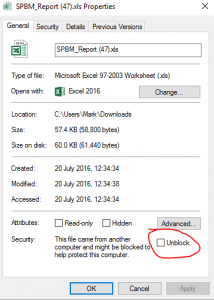
Check ‘unblock’
6. You can now open the report in excel
If you get the following warning message click ‘Yes’


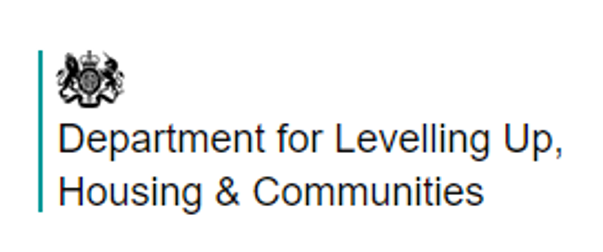

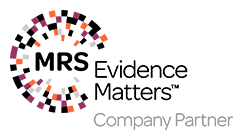


Comments are closed.